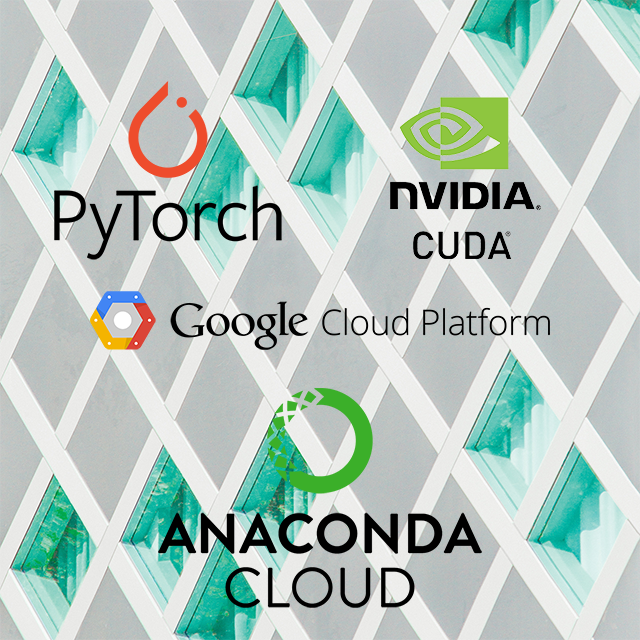Introduction
This post will show a list of commands that will set up an environment for using SampleRNN. We will be using the PyTorch versions, since its easier to debug and setup.
The following architecture as Google Cloud VM instance:
| MACHINE: | 2 vCPUs, 7,5 GB |
| CPU: | Intel Sandy Bridge |
| GPU: | 1 NVIDIA Tesla K80 |
| DISK: | 50GB persistent |
| OS: | Ubuntu 16.04.4 LTS |
| ARCH: | x86_64 |
The following packages/dependencies will be used:
- CUDA 9.0 (recommended)
- Anaconda 3.5.1
- Python 3.5
- PyTorch 0.3.1
- Librosa, Matplotlib, Natsort, Torch
- Tmux
- Comet_ml (optional)
Connection
Generate a key with a username/password combination for secure connection through SSH.
ssh-keygen -t rsa -f ~/.ssh/my-ssh-key -C <username>
You will be prompted for a password that will be asked every SSH session: remember it.
Connect to your remote server (external IP address) with said credentials.
ssh -i ~/.ssh/my-ssh-key <username>@<remote_ip>
When your remote server’s IP has changed:
ssh-keygen -R <remote_ip>
General
Getting some updates and essential tools first for fresh installs of Ubuntu.
sudo apt update
sudo apt upgrade
sudo apt-get install build-essential git
CUDA
For this sort of Machine Learning CUDA is recommended as it will speed up your training. If you do not have a Nvidia GPU or any GPU, I would suggest looking into the free Google Cloud VM’s (with free 300$ per Google Account) and request a quotum for the Nvida K80 GPU.
Inside the remote machine:
cd
mkdir CUDA
cd CUDA/
wget "http://developer.download.nvidia.com/compute/cuda/repos/ubuntu1604/x86_64/cuda-repo-ubuntu1604_9.0.176-1_amd64.deb"
wget "http://developer.download.nvidia.com/compute/machine-learning/repos/ubuntu1604/x86_64/libcudnn7_7.0.5.15-1+cuda9.0_amd64.deb"
wget "http://developer.download.nvidia.com/compute/machine-learning/repos/ubuntu1604/x86_64/libcudnn7-dev_7.0.5.15-1+cuda9.0_amd64.deb"
wget "http://developer.download.nvidia.com/compute/machine-learning/repos/ubuntu1604/x86_64/libnccl2_2.1.4-1+cuda9.0_amd64.deb"
wget "http://developer.download.nvidia.com/compute/machine-learning/repos/ubuntu1604/x86_64/libnccl-dev_2.1.4-1+cuda9.0_amd64.deb"
sudo dpkg -i cuda-repo-ubuntu1604_9.0.176-1_amd64.deb
sudo dpkg -i libcudnn7_7.0.5.15-1+cuda9.0_amd64.deb
sudo dpkg -i libcudnn7-dev_7.0.5.15-1+cuda9.0_amd64.deb
sudo dpkg -i libnccl2_2.1.4-1+cuda9.0_amd64.deb
sudo dpkg -i libnccl-dev_2.1.4-1+cuda9.0_amd64.deb
sudo apt-get update
sudo apt-get install cuda=9.0.176-1
sudo apt-get install libcudnn7-dev
sudo apt-get install libnccl-dev
If you are prompted for the Terms of Service, just press [space-bar] till you’re at the bottom of the page and type accept and [enter]. When any options require a yes/no, type yes and [enter]. When locations need to be specified just type [enter]
Anaconda
Now we are going to set up our virtual environment manager: Anaconda. This will be easier when you are also keeping track of other versions of python for different projects. It also shows us if we are having trouble with dependency compatibility.
cd
mkdir CONDA
cd CONDA/
wget "https://repo.anaconda.com/archive/Anaconda3-5.1.0-Linux-x86_64.sh"
sudo bash ./Anaconda3-5.1.0-Linux-x86_64.sh
If you are prompted for the Terms of Service, just press [space-bar] till you’re at the bottom of the page and type accept and [enter]. When any options require a yes/no, type yes and [enter]. When locations need to be specified just type [enter]
GIT / DATASET (for SampleRNN)
We will be using the SampleRNN training as our project: specifically the PyTorch version.
cd
mkdir CODE
cd CODE/
git clone https://github.com/deepsound-project/samplernn-pytorch.git
Now we want to use their sample training data.
sudo apt-get install youtube-dl
sudo apt-get install ffmpeg
cd samplernn-pytorch/datasets/
./download-from-youtube.sh "https://www.youtube.com/watch?v=EhO_MrRfftU" 8 piano
There is a bug with youtube-dl which cause the DL-speed to cap at 50kbps and I am not too sure how to go around that. It will take some time in that case.
Tmux sessions
We will be using tmux to keep our processes running for training and monitoring. If you close your SSH connection, the training won’t be forced to quit.
sudo apt-get install tmux
tmux new -s train
Common commands:
| New session | tmux new -s <name> |
| Detach session | [ctrl]+b d |
| Attach session | tmux a -t <name> |
| List sessions | tmux ls |
| Kill session | tmux kill-session -t <name> |
| Kill all sessions | tmux ls | grep : | cut -d. -f1 | awk '{print substr($1, 0, length($1)-1)}' | xargs kill |
Comet ML (optional)
For monitoring our training online, we can use Comet ML. You can get a free public account at their website. It will show you your API key in the example.
Install dependencies:
source activate samplernn
conda install pip
pip install pyyaml
pip install cython
pip install comet_ml
Change key in train.py:
cd CODE/samplernn-pytorch/
nano python.py
Navigate to this bit:
'comet_key': None
Change it to your Comet Projects API key:
'comet_key': 'aaBbCCe1efFgghHiiJjkK2llM'
Click [ctrl]+O to save with the same name, then [ctrl]+X to exit.
Training
To start training, we now just activate our environment and start to run the code.
source activate samplernn
cd CODE/samplernn-pytorch/
python train.py --exp TEST --frame_sizes 16 4 --n_rnn 2 --dataset piano
Happy training!
With these settings, every 1350 iterations (60-100 minutes) an epoch will end and a 5 second sequence will be generated in results/exp:TEST-frame_sizes:16,4-n_rnn:2-dataset:piano/samples.
To send these to your own local computer, use the following commands:
rsync -chavzP --stats -e 'ssh -i ~/.ssh/my-ssh-key' <username>@<remote_ip>:/home/<name>/CODE/samplernn-pytorch/results/exp:TEST-frame_sizes:16,4-n_rnn:2-dataset:piano/samples '<local folder>'
Questions
If you have any questions, even if you think they might be obvious to some, just ask them under this page or contact me privately!